
myWSI Portal Overview
WSI is piloting a new way for injured employees to stay informed and involved during their recovery. With myWSI, you’ll have secure, online access to your claim information, tools, and resources to help you stay connected throughout the process.
myWSI Functionality
What You Can Do in myWSI
- View your claim status
- Upload and view documents
- Update your contact and dependent information
- Receive email or text notifications
- Grant access to someone you trust (like a family member or caregiver)
- Enroll in or update your electronic funds transfer (EFT) information
- Complete required forms, like Income and Work Status or Employment Contact forms
- Access helpful tools and recovery resources
How to Access myWSI/Sign In
Activate Your Account Online
Access to myWSI is a two-step process and requires you to have a North Dakota Login ID and receive a myWSI Invitation Code from WSI.
Step 1: Registering for a North Dakota Login ID
Registering for a North Dakota Login ID is a one-time process. You will need to have your own North Dakota Login ID and should not share a login with other users. For help with your North Dakota Login ID contact the Service Desk.
- Go to mywsi.workforcesafety.com.
- Select Sign In which directs you to the North Dakota Login page
- Select Create an account button
- Complete Account information, Account Recovery, and Security questions
- Select Create Account
- Bookmark or create a shortcut icon for the login page so it is easy to return at any time
- You will receive an email with instructions on activating your account
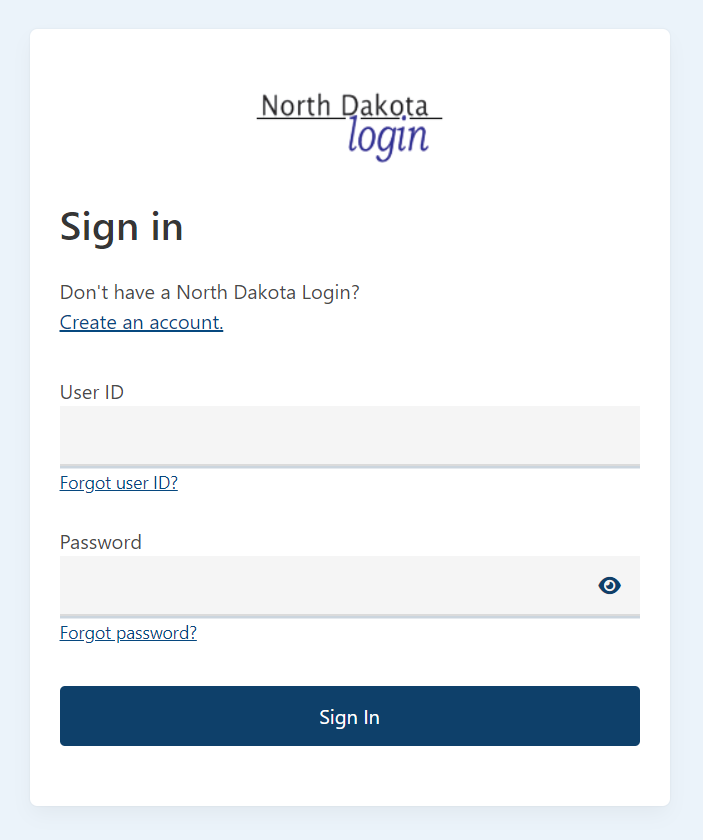
Step 2: Claiming an Invitation Code
After registering for a North Dakota Login ID, you will need a myWSI invitation code, which WSI may have already provided to you.
If you have not received an invitation for myWSI, contact WSI’s Customer Service at 800-777-5033 or email [email protected].
- Go to mywsi.workforcesafety.com.
- Select Sign In which directs you to the North Dakota Login page.
- Enter your North Dakota Login ID and Password
- Enter your Invitation Code and select Accept Invite. The code is valid for 60 days from the date received.
- The myWSI dashboard displays the applications you may access.
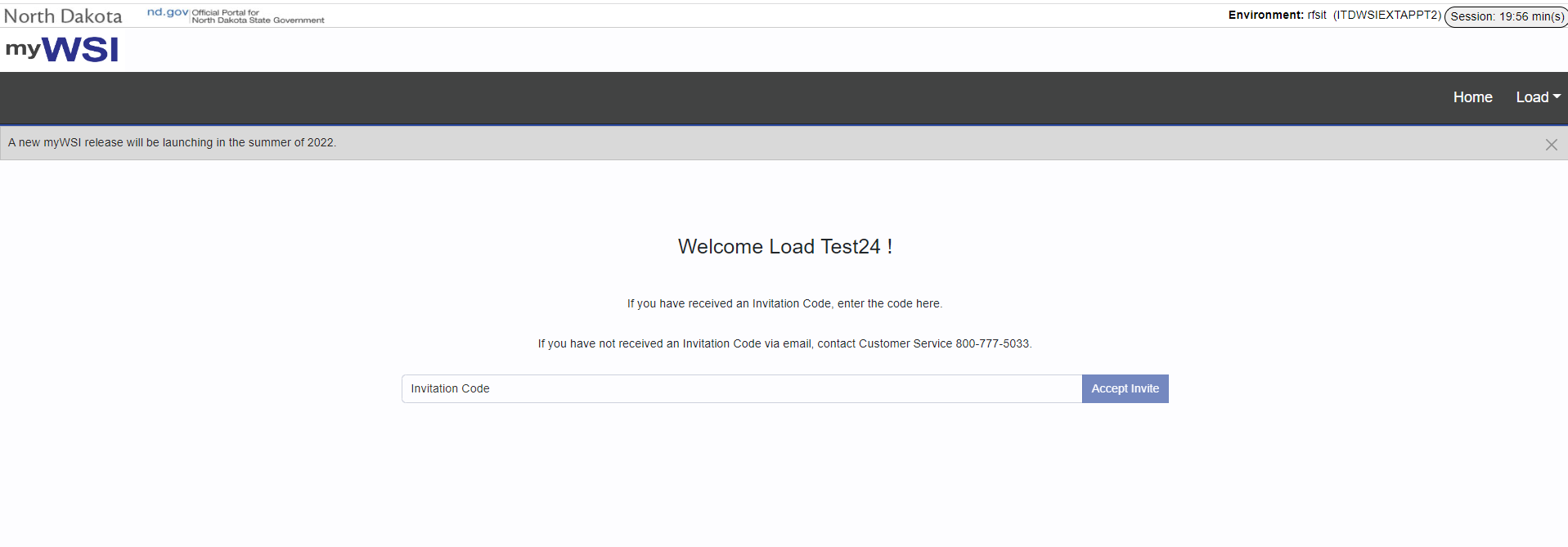
Supported Browsers
Our recommended browsers are Edge and Chrome. Internet Explorer is not recommended as Microsoft is no longer supporting it.
myWSI works with the following browsers:
Computer
- Chrome - PC and Mac
- Microsoft Edge - PC and Mac
Mobile
- Supported, experience may vary by device.
Online Forms using mobile device
Browser settings
If you are experiencing issues check if these browser settings are enabled or disabled in your browser:
- Cookies - Cookies must be enabled in your browser. Blocking cookies will prevent myWSI from functioning correctly.
- JavaScript - JavaScript must be enabled.
Additional information
- Beta versions of browsers aren't officially supported.
- Using an unsupported browser may result in parts of the site not functioning correctly.
- Please review this page or email [email protected] for additional support.
Frequently Asked Questions
General
How do I access myWSI? Go to mywsi.workforcesafety.com and select Sign In.
How do I reset my ND Login or password? Go to mywsi.workforcesafety.com, select Sign In, and on the North Dakota Login page select Forgot user ID? or Forgot password?
How can I update my ND Login? Go to mywsi.workforcesafety.com, select Sign In, and on the ND Login page click on the Update your account link. Follow the on-screen instructions to update your account information.
Can we share a ND Login among employees? Each user will need to have their own North Dakota Login and should not share a login with other users.
How do I accept additional invitation codes? Go to mywsi.workforcesafety.com and select Sign In. Once signed in, select Accept Invitation from left navigation. Enter the new invitation code(s) and click Accept Invites. This process may be repeated as many times as necessary.
How do I assign access in myWSI? Go to mywsi.workforcesafety.com and select Sign In. Once signed in, select Manage Users from the left navigation. On the Users tab you are able to view all users currently assigned access to the account. You can modify an existing user's access by selecting the pencil Manage users icon. To add a new user, select Add User icon and follow the prompts.
How do I revoke access in myWSI? Go to mywsi.workforcesafety.com and select Sign In. Once signed in, select Manage Users from the left navigation. On the Users tab you are able to view all users currently assigned access to the account. You can modify an existing user's access by selecting the pencil Manage users icon.
Help Videos
General
Click here to learn more about how to create a North Dakota login
Click here to learn more about logging in and claiming an invitation code
Click here to learn more about managing access
Click here to learn more about managing notifications
